As i told you in previous post,this post will let you learn how to recover the files when operating system crashes.(windows based computer).
This post should help you when something went wrong with your windows and it wont boot up,and you have something precious in your c: drive(precisely %systemdrive%) which you don't wanna lose,while formatting it to reinstall windows.
But before beginning with the process you need to have a bootable USB drive or a DVD with the windows or linux (i prefer linux though,but windows will also do the job.) if you don't know how to make a bootable USB then this link is for you.
If you have a bootable linux then the task is very easy because linux (mint,ubuntu,backtrack,kali,.....etc) comes with a kickass option,Live CD.
Which allows you to directly boot in the linux without installing it in your hard-drive.when you have a bootable linux usb,plug it in your usb port then change the preference of booting from hdd to usb,and reboot your computer.Now your screen should show some option,one of which would be live cd.Choose that,and wait for a minute or two,because this takes more time than the usual boot.once IN, copy/move the content to other partition or drive.
But what to do when you don't have the linux,instead you have bootable windows(windows 7 and 8 are tested don't know about previous versions.) usb/cd drive,No serious problem yet you can backup the files.
You have to boot pc from the USB drive in this method too,Once booted You will get a screen like this...
This time click on "Repair your computer" instead of "Install now".
now this screen will popup,from here select Advanced option.
Then then screen shall comeup with several options,choose the System Image Recovery from the list.
Then click on the bubble aside the option named "Select a system image" and then hit on Next.
Now on this screen click on "Advanced..."
form here select Install driver it will pop the explorer to let you select the driver
Now move to the directory where your data is,then right click over it and click on copy then move to the directory where you want to create your backup and then click on paste.Wait for the completion and you're done.
NOTE : You won't get a popup while copying but the system is copying in background.Wait for some time but if your folder does'nt show the file you copied then refresh the window.Else try pasting it again if it will show you that the file is already present then your data is copied it's just not showing it.
Have a look what else you can do here.
I found this method by mistake,when my pc got crashed and i had some useful data on it which i did'nt wanna to lose,and at that time linux is also not available.So i explored and found this.
Moral of the story : Explore more...;),cause you can find some tricks by mistakes too...
And treuly speaking, i don't know why microsoft provide this option here.Either they should display it somewhere easy to access or else they should'nt have this kind of options....anyway it's still a benefit.
You can also post this kind tricks here that you discovered accidently to help peoples like me...
Bye,till then explore and blog.
This post should help you when something went wrong with your windows and it wont boot up,and you have something precious in your c: drive(precisely %systemdrive%) which you don't wanna lose,while formatting it to reinstall windows.
But before beginning with the process you need to have a bootable USB drive or a DVD with the windows or linux (i prefer linux though,but windows will also do the job.) if you don't know how to make a bootable USB then this link is for you.
If you have a bootable linux then the task is very easy because linux (mint,ubuntu,backtrack,kali,.....etc) comes with a kickass option,Live CD.
Which allows you to directly boot in the linux without installing it in your hard-drive.when you have a bootable linux usb,plug it in your usb port then change the preference of booting from hdd to usb,and reboot your computer.Now your screen should show some option,one of which would be live cd.Choose that,and wait for a minute or two,because this takes more time than the usual boot.once IN, copy/move the content to other partition or drive.
But what to do when you don't have the linux,instead you have bootable windows(windows 7 and 8 are tested don't know about previous versions.) usb/cd drive,No serious problem yet you can backup the files.
You have to boot pc from the USB drive in this method too,Once booted You will get a screen like this...
This time click on "Repair your computer" instead of "Install now".
now this screen will popup,from here select Advanced option.
Then then screen shall comeup with several options,choose the System Image Recovery from the list.
Then click on the bubble aside the option named "Select a system image" and then hit on Next.
Now on this screen click on "Advanced..."
form here select Install driver it will pop the explorer to let you select the driver
Now move to the directory where your data is,then right click over it and click on copy then move to the directory where you want to create your backup and then click on paste.Wait for the completion and you're done.
NOTE : You won't get a popup while copying but the system is copying in background.Wait for some time but if your folder does'nt show the file you copied then refresh the window.Else try pasting it again if it will show you that the file is already present then your data is copied it's just not showing it.
Have a look what else you can do here.
I found this method by mistake,when my pc got crashed and i had some useful data on it which i did'nt wanna to lose,and at that time linux is also not available.So i explored and found this.
Moral of the story : Explore more...;),cause you can find some tricks by mistakes too...
And treuly speaking, i don't know why microsoft provide this option here.Either they should display it somewhere easy to access or else they should'nt have this kind of options....anyway it's still a benefit.
You can also post this kind tricks here that you discovered accidently to help peoples like me...
Bye,till then explore and blog.


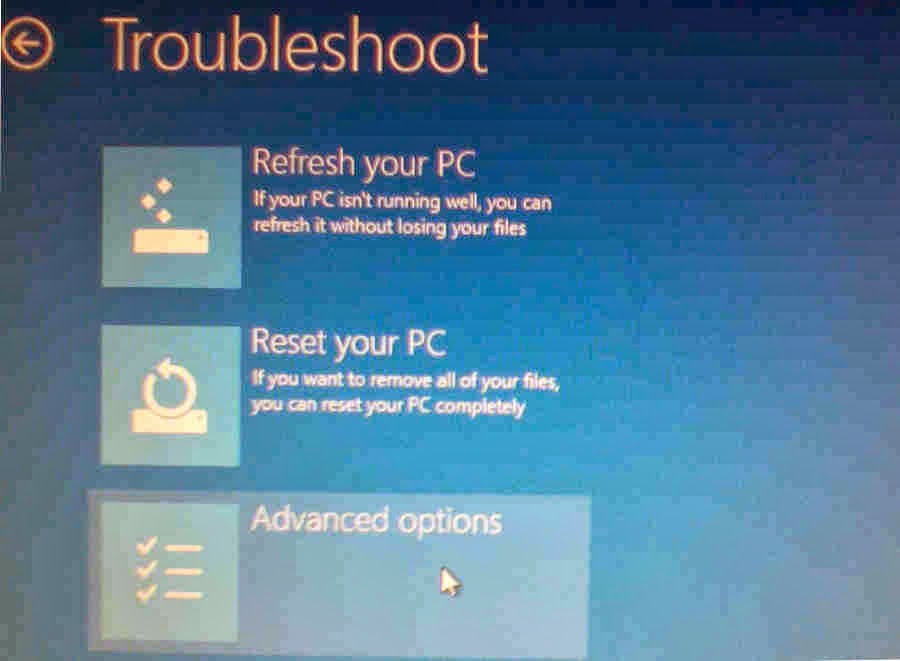







No comments:
Post a Comment