"VLC is a free and open source cross-platform multimedia player and framework of VideoLAN that plays most of the multimedia files as well as DVD, Audio CD, VCDs" That's all you(most of you) know about vlc.But vlc is loaded with more useful and cool stuffs.Today this is the topic of our conversation.You will get to know about some uncommon features of vlc that you may not have known before ,like screen capture,video conversion,streaming....and many more.Just scroll down and find out.
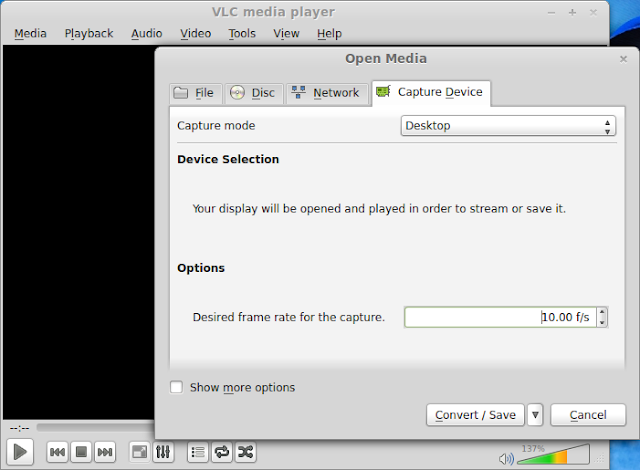
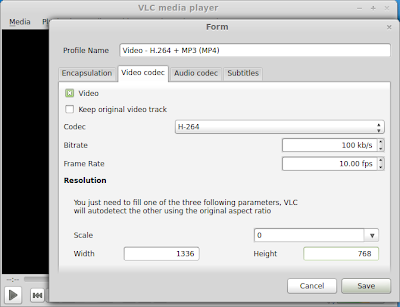
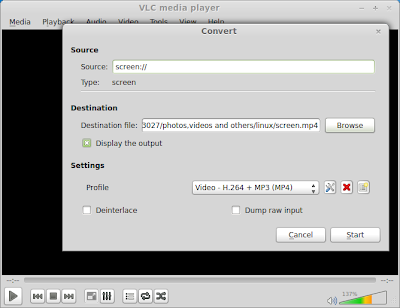
Now the question is how to download them. So to download open up your vlc and..
To play a video in ASCII via vlc.Follow the underneath steps.
Don't forget to change the output mode from "ASCII-art video output" to "Default", to view the videos in original form.
You will find all these settings in "Effects and Filters" under "Tools" in Menu. or simply press "ctrl+E". play the around the interface and you will find the options.
Now think what a piece of art and money is vlc and VideoLAN is providing it for free.If you wanna support or encourage them you can Donate money to VideoLAN
Any question just comment here or msg me in my facebook profile.
Till then LIVE,BREATHE and BLOG. ;D
Capture your screen
No need to download any screen recording application if you have vlc installed,Because vlc can record your screen and help you save it in desired format.Here's how to do it- Press "ctrl+R" or navigate to "Media" > "Convert/Save.."
- A window will pop up.Goto Capture Device,then select "Desktop" in "Capture mode" option and enter Desired frame rate for the capture in the option.And click on Convert/Save.
- Another window will pop up,titled Convert.Browse and choose destination enter the file name with extension and click on Save.Check "Display the output" checkbox.Then click on the settings icon.
- Choose codec,fill in the Bitrate,Frame Rate,and Height and Width.Click on Save
- Hit Start when Ready.Minimize the vlc and you're done.To stop and save recording click on the stop button form vlc's UI.
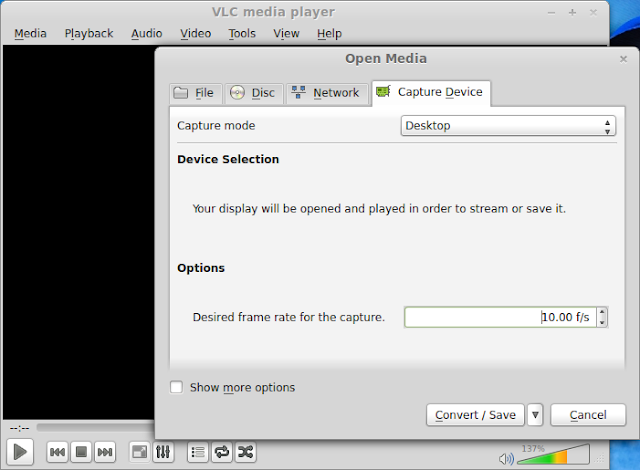
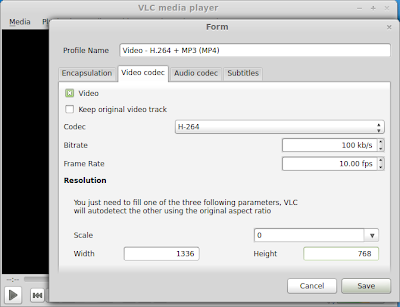
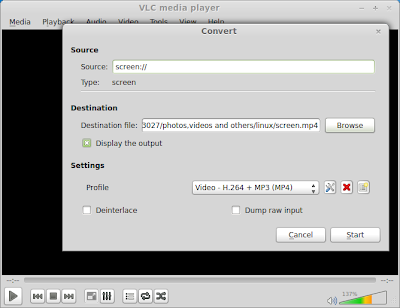
Convert media from one codec to another
It may be your another media conversion option.But i will not the prefer converting the videos from vlc cause sometimes other media players can't play the converted videos.But anyway,Lets start.- Press "ctrl+R"
- Click on "Add..." button,Browse and select the file.And click on Convert/Save.
- Browse for destination where the converted file is to be saved.name the file with Extension.
- Choose the profile then click on the settings icon and adjust the bitrate choose codec and modify the height and width if you want to.
- Then click on save and then on Start
Stream and download on-line videos
Media streaming is just another option of vlc.Not just you can view on-line videos but also download them,through vlc. To view :- Press "ctrl+S" to pop-out "Stream..." window.
- Goto Network tab
- Enter the URL click on "Stream"
Now the question is how to download them. So to download open up your vlc and..
- Press "ctrl+R" and move to Network tab.
- Enter the URL there and click on "Convert and Save" button
- Browse the destination where you have to save it,give it a nice name with extension.
- Choose the settings from profile pane and select the video resolution,frame rate,bitrate,format...etc.
- Click on "Save" and then on "Start"
Play videos in ASCII
Barely useful but a piece of art.You may have seen some pictures in which some kind of skull or message is displayed which is made of letters and numbers.You can also do it playing any video or image on vlc in ASCII and taking a Snapshot of it.To play a video in ASCII via vlc.Follow the underneath steps.
- Press "ctrl+P" to bring up the preferences pane.
- Click on video tab, Then change the output from "Default" to "ASCII-art video output".Click on save.
- Then drag and drop any media file on vlc
Play a video puzzle
You have played many still puzzles but have ever played a video puzzle??...Now you can vlc will help you do that.- Open any video,pause it.
- Press "ctrl+E" or move to "Tools" > "Effects and Filters".
- Navigate to "Video Effects">"Geometry".Click on the checkbox named "Puzzle game".
- Press resume,Enjoy.
Zoom-in a video
You can zoom in and out a playing video in vlc by following this method- Open any video,pause it.
- Press "ctrl+E" or move to "Tools"&>"Effects and Filters".
- Navigate to "Video Effects">"Geometry".Click on the checkbox named "Interactive zoom".
- Select zoom level from level selector bar in the left hand side and select the zoomed portion through a preview pane just above it.
Some other options
VLC is loaded with other tons of options and features,like cropping video,video in negative,rotate the video upto 360o,Add your logo,or hide any predefined logo,Add various Effects,Synchronize video,audio,subtitles.You will find all these settings in "Effects and Filters" under "Tools" in Menu. or simply press "ctrl+E". play the around the interface and you will find the options.
Now think what a piece of art and money is vlc and VideoLAN is providing it for free.If you wanna support or encourage them you can Donate money to VideoLAN
Any question just comment here or msg me in my facebook profile.
Till then LIVE,BREATHE and BLOG. ;D










nic tricks
ReplyDeleteThanx
DeleteWait for more