Computers were made to increase the speed and flexibility of the work we do in our daily life.
They were meant to be fast and accurate but after some time they start lagging and hanging.These hangs and lags were commonly thought to be,due to viruses.
Well viruses make your pc slow but everytime your computer lags it doesn't means your pc got infected.There is a common disbelief that viruses are the only reason due to which pcs slows down,but we should always have an antivirus installed in our computer for the sake of performance and security.
Now we will be going to show you how to make your computer faster than what it was (Well maybe).
System's configuration
Most common reason for slow computer is slow/ancient equipments like slow processors,old mother boards,cheap video cards.
If your computer is of stone age them you must have to upgarde it,if you bought it recent and at a decent price,then you wont have to bother about your configurations
Although hardwares are the root of slow computers,but many time system lags even with good configurations.To know why it happens and how to tackle it keep reading....
Defrag and all
Defrag: defraging the harddrive arranges the file linearly making it easier to read which in turns speeds up the loading of application and directory contents
To defrag a drive,right click on the drive icon then go to properties and then move to the tab called Tools then click on optimize.
now from there select the drive which you want to defrag then hit on optimize.
if you want to defrage your pendrive or any other external media which usually are'nt in NTFS format then you need download external defraggler like.Piriform Defraggler or Asologics defraggler.
Although you can defrage any drive or media but you must defrage %systemdrive% (which is usually C: ) to achieve faster computing experience.
cleaning up other mess:cleaning the mess that a program usually creates in the name of temporary files and caches is another secret to own a fast and fluid computer.you can do it either with built in disk cleaner that you will find in the general tab of properties window of particular drive.
There are many other applications too,which cleans your computer even more deeply and intelligently.Amongst them most widely used tool is ccleaner.
Using these external tools coupled with inbuilt cleaner will give even better results.
Registry cleaning : well ccleaner can perform this too for you,but you may need a special registry cleaner and registry defraggler, as ccleaner is not specialist in that.
Disable unused startup application
They are the application which normally starts with your pc which inturns slows the boot process down.Yet another feature of ccleaner which makes it a decent tool..
But windows 8 user does'nt need it as the taskmanager of windows has this ability inbuilt.
Now to stop any application from being started at the time of booting just go over the process name then disable it either with right click or use the button on the boundary.
Disabling unused startup applications not only cuts down startup time but also provides a better operation afterwards...as removing an application from startup prevents it from being executed with pc boot.(normally when a process starts with system logon it continues to be in background until system is logged off or is turned off.)
Tweaking boot configuration
Press windows+R from any screen to bring run dialog box in the view then type "msconfig.exe" in the space provided then hit enter.
.png)
Now from here click on the boot tab.
.png)
Click on the operating system's name you have and then click on Advanced options...
.png)
Then click on the checkbox(to fill it) right behind the string "Number of processors:" then select the maxmium no. of them which you have.also check the box of "Maximum memory:" and select the max possible of it too.
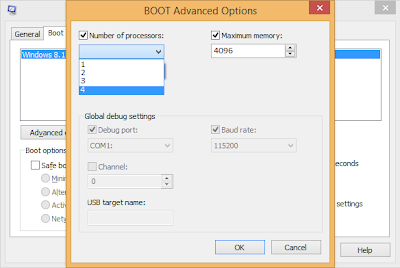.png)
Finally click Apply and then OK.
Peep in the taskmanager
Everything from virus to useful services that executes in your system is present here in the taskmanager.Now things you need is the way to distinguish b/w the usefull and unusefull processes
There only two ways to do that :
1.To explore,by killing each every process your pc has and seeing the consequence of it.
2.Take the help of google to gather knowledge about that process.
Well method 1 is a kind of long cut for that..So many of you will choose method 2,and you should also.As killing some random process may sometime leads to system shutdown or crash,and there many process for which system does'nt shows an immediate response which makes it even more tougher to record and track the behavior of particular process.
Tips:you should kill the active session of some applications and start it again when they start overloading your processor and memory.browser are the common example of such applications.
Updating the old softwares and drivers
Old software and drivers should be regularly updated,as they improves the algorithms and supports of the softwares with every new release.Many bugs which were present in the previous version may cleared out.
They keeps on removing useless features and properties making it faster and faster,and updated applications comes with new features and UI.
Some more tweakings
This section consists of some random things that you can do to enhance the performance of pc.
Disabling the services : This part includes the usage of msconfig.exe which is a very sensitive issue so be careful in this part.If you by mistakes or intentionally disables the important services then your may not start.You can disable services like bluetooth,printers,search indexers and many more which you don't use it frequently.
Press win+R then type msconfig.exe in the area provided and hit enter
Now move to tab named Services and look for Running in the status section.
And disable the services which you don't use frequently.if you are not sure of what you are doing then google the name of service that you have suspicion on.
After disabling all the service which you don't need,click on Apply.
Setting up the pc : This section is for the user of windows 7 or above...microsoft started giving two option from windows 7 onwards which helps to control pc's performance.It includes ready boost feature and power options.
For power options,Goto control panel then change the value of "view by" section from category to large icons.
Then click on Power Options then click on radio button of "high performance".
If you want more options then click over Change plan settings,tweaks with your taste and click on save changes.
Ready boost is yet another option for you which will raise the performance graph slightly to enable ready boost connect any of your usb drive format it if it has something in it.then goto it's properties and move to ReadyBoost tab.Then click on "Dedicate this device to ReadyBoost" and click on apply.
Tip : formatting the device in NTFS format rather than Fatxx will increase it's speed drastically.
There are few other ways which increase the pc's performance it includes reducing windows animation,increasing paging file..etc to find these settings goto my computer>properties>Advanced>settings(under Performance).
If you face some problem there,you can comment and ask here...
They were meant to be fast and accurate but after some time they start lagging and hanging.These hangs and lags were commonly thought to be,due to viruses.
Well viruses make your pc slow but everytime your computer lags it doesn't means your pc got infected.There is a common disbelief that viruses are the only reason due to which pcs slows down,but we should always have an antivirus installed in our computer for the sake of performance and security.
Now we will be going to show you how to make your computer faster than what it was (Well maybe).
If your computer is of stone age them you must have to upgarde it,if you bought it recent and at a decent price,then you wont have to bother about your configurations
Although hardwares are the root of slow computers,but many time system lags even with good configurations.To know why it happens and how to tackle it keep reading....
To defrag a drive,right click on the drive icon then go to properties and then move to the tab called Tools then click on optimize.
now from there select the drive which you want to defrag then hit on optimize.
if you want to defrage your pendrive or any other external media which usually are'nt in NTFS format then you need download external defraggler like.Piriform Defraggler or Asologics defraggler.
Although you can defrage any drive or media but you must defrage %systemdrive% (which is usually C: ) to achieve faster computing experience.
cleaning up other mess:cleaning the mess that a program usually creates in the name of temporary files and caches is another secret to own a fast and fluid computer.you can do it either with built in disk cleaner that you will find in the general tab of properties window of particular drive.
There are many other applications too,which cleans your computer even more deeply and intelligently.Amongst them most widely used tool is ccleaner.
Using these external tools coupled with inbuilt cleaner will give even better results.
Registry cleaning : well ccleaner can perform this too for you,but you may need a special registry cleaner and registry defraggler, as ccleaner is not specialist in that.
But windows 8 user does'nt need it as the taskmanager of windows has this ability inbuilt.
Now to stop any application from being started at the time of booting just go over the process name then disable it either with right click or use the button on the boundary.
Disabling unused startup applications not only cuts down startup time but also provides a better operation afterwards...as removing an application from startup prevents it from being executed with pc boot.(normally when a process starts with system logon it continues to be in background until system is logged off or is turned off.)
.png)
Now from here click on the boot tab.
.png)
Click on the operating system's name you have and then click on Advanced options...
.png)
Then click on the checkbox(to fill it) right behind the string "Number of processors:" then select the maxmium no. of them which you have.also check the box of "Maximum memory:" and select the max possible of it too.
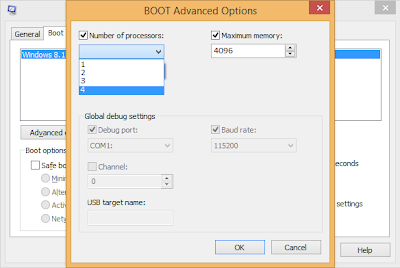.png)
Finally click Apply and then OK.
Everything from virus to useful services that executes in your system is present here in the taskmanager.Now things you need is the way to distinguish b/w the usefull and unusefull processes
There only two ways to do that :
1.To explore,by killing each every process your pc has and seeing the consequence of it.
2.Take the help of google to gather knowledge about that process.
Well method 1 is a kind of long cut for that..So many of you will choose method 2,and you should also.As killing some random process may sometime leads to system shutdown or crash,and there many process for which system does'nt shows an immediate response which makes it even more tougher to record and track the behavior of particular process.
Tips:you should kill the active session of some applications and start it again when they start overloading your processor and memory.browser are the common example of such applications.
Old software and drivers should be regularly updated,as they improves the algorithms and supports of the softwares with every new release.Many bugs which were present in the previous version may cleared out.
They keeps on removing useless features and properties making it faster and faster,and updated applications comes with new features and UI.
This section consists of some random things that you can do to enhance the performance of pc.
Disabling the services : This part includes the usage of msconfig.exe which is a very sensitive issue so be careful in this part.If you by mistakes or intentionally disables the important services then your may not start.You can disable services like bluetooth,printers,search indexers and many more which you don't use it frequently.
Press win+R then type msconfig.exe in the area provided and hit enter
Now move to tab named Services and look for Running in the status section.
And disable the services which you don't use frequently.if you are not sure of what you are doing then google the name of service that you have suspicion on.
After disabling all the service which you don't need,click on Apply.
Setting up the pc : This section is for the user of windows 7 or above...microsoft started giving two option from windows 7 onwards which helps to control pc's performance.It includes ready boost feature and power options.
For power options,Goto control panel then change the value of "view by" section from category to large icons.
Then click on Power Options then click on radio button of "high performance".
If you want more options then click over Change plan settings,tweaks with your taste and click on save changes.
Ready boost is yet another option for you which will raise the performance graph slightly to enable ready boost connect any of your usb drive format it if it has something in it.then goto it's properties and move to ReadyBoost tab.Then click on "Dedicate this device to ReadyBoost" and click on apply.
Tip : formatting the device in NTFS format rather than Fatxx will increase it's speed drastically.
There are few other ways which increase the pc's performance it includes reducing windows animation,increasing paging file..etc to find these settings goto my computer>properties>Advanced>settings(under Performance).
If you face some problem there,you can comment and ask here...

No comments:
Post a Comment